I’m not as computer savvy as my adult children are (who among us is?), but I spend a lot of time on the computer, writing, editing, emailing, and more. So I rely on keyboard shortcuts to work faster and smarter. Each shortcut may save only a few seconds at a time compared to using the mouse or trackpad and pull-down menu; but when those seconds are multiplied over the course of an 80,000-word document, for example, the time savings add up quickly.
I know these shortcuts are specific to Mac users, but there are close Stone Age equivalents (that is, in the non-Mac world). Of course, everyone knows that Command-C means “copy,” Command-V means “paste,” Command-A means “select all,” and Command-X means “delete.” Beyond those obvious shortcuts, here are the commands I use most frequently (using the US keyboard layout):
- Command + Z
I make mistakes. That’s a shock, I know. But it happens every so often. Happily, I have Command + Z, which reverses whatever the heck I just did. Whew! Hallelujah.
- Command + B/I/U
Everybody knows this, right? Even so, it’s so much easier to use Command + B to bold text, Command + I to italicize, and Command + U to underline. Unless you prefer the scenic route.
- Command + F
This shortcut opens a search window on the computer or in a document or email, allowing me to search (and even count) occurrences of a word, phrase, or symbol.
- Command + Shift + 4
This shortcut turns the cursor into a target-like symbol, allowing me to take a screen shot of some or all of my computer screen (Command + Shift + 3 takes a screen shot of the whole screen).
- Command + Q
Sure, you can use your mouse and pointer to pull down a menu and quit an application. Or Command + Q. Easy peasy.
- Command + up, Command + down
No need to scroll all the way to the top or bottom of a long document. Command-plus-the-up-key sends you to the top of whatever document, email, or box you’re in. Command-plus-the-down-key sends you to the bottom.
- Command + Option + ESC.
Sometimes an app freezes or stops functioning properly, at which time it’s helpful (and quick) to Command + Option + ESC to open the “Force Quit” window.
- Command + P
To print whatever document or window you’re in, press Command + P to open the printer connection.
These are my go-to shortcuts. I use them many times every day, saving myself a lot of clicking and dragging.
But you probably have others. What shortcuts do you use most in the course of your writing, editing, emailing, etc.?



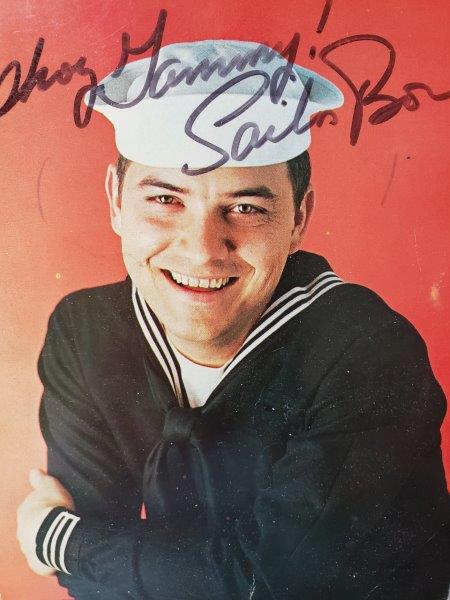

Control C + Control P (copy and paste). Control X also “cuts” text from your document, so you don’t have to remember to go back and erase it later. These are super helpful when I want to save a passage of my book for another manuscript, or if a scene would make more sense in another chapter.
On the PC, Control V is the combo that pastes the text where your cursor sits. And don’t forget that Control X not only deletes your text, but Control V will still paste that text wherever you want to paste it.
Of course Bob would have a title that says “7 Favorite Keyboard Shortcuts” and give us 8.
My faves for the Mac are Option + [letter] to insert various diacritical marks.
I’m a writer, not a math whiz. Sheesh. Or, as you might say, ß˙´´ß˙.
For us Winders users, there are many similar keystroke shortcuts. As noted by Elisabeth Warner, the three I use the most are Ctrl-C, Ctrl-V, and Ctrl-X.
Just as useful:
Ctrl-A (select all).
Ctrl-Home (move to beginning of document)
Ctrl-End (end of document)
Ctrl-Shift-Home (select all between “here” and beginning of document)
Ctrl-Shift-End (same)
Shift-Arrow (select text in arrow direction)
There are myriad more. As a software developer (day job) you learn to ignore the mouse and keep your hands on the keys.
I don’t know nothin’ ’bout doin’ no Winders.
Damon, for a time I worked for a guy who had training in software development and knew all the keyboard shortcuts, and he wanted his employees to follow suit to save time. Did I get all of them? Not hardly, but I managed to program a few into my mind.
Tisha, there are many I don’t know, but the ones I use, I use “religiously.” They make life simpler, and my progress greater. I recall one young man, fellow developer, who could manipulate the keys more quickly than my eyes could capture it. I was so impressed by his ability to never move his fingers off the keys, yet his cursor was bouncing all over the screen.
Hey, I’m no tech guru so most of these shortcuts are news to me. My kids and grandkids are the electronic geniuses. I type, cut and paste, and delete. If I need technical help I call my son. I’m making a note of these shortcuts so I can show my family how smart I am! Haha
I try to be careful about the whole “show my family how smart I am” thing. It can backfire. Once they think you’re smart, they stop doing things they think you’re too dumb to do yourself.
Thanks so much Bob, but what about undoing what you have done that wiped something out that you really wanted and didn’t mean to delete?
Ctrl+Z will undo. 🙂
Tisha’s right. Ctrl+Z will undo the last 5 (or 10) things you did. That’s the default setting, depending on the application you’re using, I think.
For that, I have Time Machine on my Mac, which backs up the whole kit ‘n’ caboodle and allows me to go back in time (hence the name) to where I had it. A life saver.
Ctrl+H in Word brings up Find and Replace so you can make global changes.
Ctrl+F brings up the Font dialog box.
Tisha, you’re right. Maybe Word shortcuts is a whole other post! You’re doing my job for me!
There are the PC users and those Mac users, ya know..
When do you want the guest blog post delivered? ?
The Big Guy (Steve) doesn’t let us delegate our blog posts. I have to steal content outright.
? My, oh my. What cutthroat business… ?
Bob, a Word shortcut/tips-n-tricks blog post would be great!
Crtl-Shift-F (font dialog)
Ctrl-F (Find)
I knew some of these, but the rest? Wow, so helpful! Especially the one for Force Quit! I think the ones I use the most are Command + C/V/X…For Copy, Paste, or Cut.
Oh, and if you ever need to crop a photo (to prepare a meme or something), you use the cursor to make a rectangle around the part of the picture you want to keep and press Command + K. this crops a photo quickly.
Yes, Bob, please put the Word shortcuts into another post for us dinosaurs.
Thanks!
I guess I’m in the dark ages without a Mac, but I have those same shortcuts with my PC with the control key. Even at age 82 I learned to use them all but didn’t know about #3 & #4. However, I forget to use them over half the time. I will try those two I didn’t know about and and see what happens. Thanks for the reminder that I do have shortcuts at my fingertips.
Oh, this lovely wondrous gilded age
of cntrl-b and -p and -i,
that skates over the written page
and sets muse free to fly!
We can unleash our thoughts in bulk
and thus productivity rises
while Smith-Corona rusts in sulk,
a heritage the world despises.
No more we’ll hear the clicky-clack,
and see they type-bar flying;
corrections in ribbon-red, not black,
and behold a stack of foolscap lying
and growing like a child a-borning.
A great day, yes, but there’s loss, and mourning.
Andrew, on a recent road trip, Alean and I stopped at a consignment shop in Wallace Idaho where I found an old Smith-Corona manual typewriter, complete with hard-shell case. I’ll never produce anything on it, and really didn’t “need” it, but I could not resist buying it, and now I proudly display it in my office! 😉
Andrew and Damon,
Last night my husband and I attended a holiday concert. Don’t know why, but they included “The Typewriter” by Leroy Anderson as one of the pieces. It was delightful to hear the clackety-clack of the keys, the sound of the bell, and the carriage return.
It brought back fond and not-so-fond memories of many a high school essay.
I wonder if anyone under the age of 30 could appreciate that music.
Kay, I’ve always loved ‘The Typewriter’, and for those who might be intrigued by the thought of a typewriter as a musical instrument, here’s a Youtube link:
https://www.youtube.com/watch?v=g2LJ1i7222c
Way cool, Damon!
Ctrl+S to save the file. I use this constantly when I’m working.
Bob, As a member of the dinosaur generation, my favorite shortcut is to call my tech-savvy kids and have them bail me out. If that doesn’t work–and I haven’t tried this yet–the next step is to drop-kick your laptop all the way into the next county. Ahhh, I feel better already.
-Just kidding, of course. I will print out your post and keep it nearby.
Wish I could do a CTRL-S on my life, but I figure that death is God’s CTRL-ALT-DEL, and He’s the typist.
They say the reboot’s not half bad.
Okay, we’re taking Bob’s blog for the week on side trips, but…
Geek test, Andrew: Why did Microsoft choose Ctrl-Alt-Del as the keystroke to bring up the login modal dialog on Winders?
Damon, I’ve always understood it to be a security thing, that it essentially reboots the login and brings up a genuine dialog.
Thank back to your DOS days, and what that key combination did. No matter what software was running, the Ctrl-Alt-Del keystroke took control and rebooted the machine. It was part of the IBM spec.
When Microsoft released Windows NT (New Technology) they made the outlandish claim that their software had complete control of the system hardware, and to prove it they came up with this method of invoking NT security as a proof that they could intercept a purely hardware function.
Now that’s pretty geeky!! 😉
Yeah, Damon, that takes the Geek Grand Kerfuffle
For all the grand writing I’ve lost unsaved forever (and I can’t possibly remember verbatim) I thank you, Andrew. Control S will be my favorite from now on. I hope I remember it better than I have remembered to click that little disc icon that’s always been hanging out at the top of my screen.
If I go to Google translate, will it translate these hacks into PC language for those of us who aren’t Mac people? Seriously, I knew most of these (generally Mac’s Command is PC’s Control), but not all of them worked.
Could someone translate?
Thanks,
Joyce Ellis
Joyce, what did you try that did not work?
Thank you!
Since we’re off on a tangent, does everybody know where the phrase “boot the system” comes from?
It derives from “bootstrap” as in “pulling yourself up by your own bootstraps.” Basically, the computer has a minimal amount of code in ROM which has the ability to “boot up” the system and load the rest of the operating system.
Years ago I worked on a 360-era IBM machine and I vaguely remember we had to use toggle switches to enter the bootstrap code.
Didn’t know this one! Command + Shift + 3
My top two favorites are:
1. Command + left/right arrow key to jump to the beginning or end of the sentence.
2. Option (Alt PC) + Left/Right Arrow key – jump one word at a time.
Great post! Thanks for sharing Bob!
If you’re in a hurry, you might like this list of keyboard shortcuts for MacWord. A few more than seven (or was that eight?), but just print and highlight the ones you want to use first. At one time I knew nearly all of these, but in the past few years they’ve grown a bit foggy.
https://support.office.com/en-us/article/keyboard-shortcuts-in-word-for-mac-3256d48a-7967-475d-be81-a6e3e1284b25
Thanks Bob! As a newbie to writing i never thought about the wasted time navigating technology…it’s a great help to know these shortcuts!