The question is not if your hard drive will fail; it is a question of when. Every year I have a client whose laptop or desktop hard drive has crashed.
Let me tell you a true story:
A few years ago an author was on a serious deadline. The author had already asked the publisher for two deadline extensions but had only written one half of the book. The editor said, “We’ll give you a third, two week extension, but this is the last one. It is now a ‘drop dead’ deadline.”
The author was unable, due to life circumstances, to effectively work on it for most of those extra days. So, in order to hit the Monday deadline, they borrowed a laptop from work (with permission) and headed out Friday morning to a hotel for the weekend. The author spent three straight days pounding the keys, finishing the second half of their book.
In the wee hours on Sunday night, well after midnight, in pure exhaustion, the author hit Send and emailed the manuscript to the publisher. Closed the laptop and slept for a couple hours.
The author staggered to work on Monday morning and returned the laptop after copying the file to a flash drive.
A few hours later the editor at the publisher wrote, “Thanks for sending the first half of your book to me this morning. Where is the rest?”
Dare I tell you the rest of the story?
The author had somehow sent the original half-finished book, not the completed one. And then saved the same incorrect file to a flash drive. The other half of the book was a different file.
But you might say, “So what? It’s still on that company laptop!” You would be wrong. You see, it was company policy with borrowed laptops to wipe clean any previous usage and reboot the laptop as secure and clean. The IT department did that work shortly after its return.
All the work was gone. Forever deleted.
The publisher declared the author in breach of contract for missing yet another deadline. And the book was not published.
So my question to you is, “Do you have a good backup plan?”
The Myth of Hitting the Save Button Regularly
Many people think that just hitting the save button is enough. Sorry. That only saves the file to your local computer. And if that computer fails, you are toast. While hitting the save button helps with immediate things, it isn’t a long-term solution. What if someone steals your laptop while you turn your back to refresh your drink at the coffee shop? (I know of an author who had this happen to them in an airport.)
Save Your Files to the Cloud
This is a go-to popular option and has many benefits. The cloud is a “computer in the sky,” which is easily accessed at any time.
Mac users have iCloud (first 5 GB storage free) as part of their operating system. However, many will use this space to back up their phone and photos; so you might need to buy extra space. Windows users can also access iCloud backups.
Microsoft users have OneDrive (first 5 GB storage free) as part of their operating system, if using Windows 10 or later. It is already integrated into the File Explorer and easy to use.
If you like Google and use their G-Suite ($6 a month as of this writing) for email, calendar, etc., you get 15 GB of storage as part of the subscription.
Another option, which I use, is Dropbox (first 2 GB storage free). It acts like a briefcase that I can access from any computer anywhere. Every key folder in our business is in Dropbox. Whenever a file is saved by clicking the save button, it is updated in Dropbox. What I also appreciate is that it is also saved on my computer hard drive (if you set it up that way). This gives me peace of mind if Dropbox is inaccessible for some reason.
Another advantage is that Dropbox allows me to easily share a folder with others (like Bob and Tamela), so we all have access to internal company files we use.
The only problem I’ve run into is the need to pick ONE cloud service and stick with it. If you have files in multiple clouds, you’ll stop being able to remember which file is where.
But that’s not all.
Additional Cloud Backup
I highly recommend you use a secondary (tertiary?) fail-safe backup plan. This is where you back up all the data on your computer off-site–all the time, automatically, while you are connected to the Internet. The one I use at the office and at home is Carbonite. There is a cost for the service of $72 a year for unlimited storage (as of this writing).
With Carbonite I have backed up all music, photos, and videos, in addition to all the office documents and data. (Everything digital.) The advantage with this method is the files are backed up every time I’m not working on the computer, automatically. I don’t have to think about backing up; it is done for me. When I bought a new computer, I was able to reload all the data from the backup. Or, as once happened to me, a particular file got corrupted for some reason while I was editing it. I went to Carbonite and downloaded the saved version of that file and within minutes was up and running again.
Carbonite is a fail-safe of everything. I know my family photos are safe, as well as other important things. (Just make sure you use a really good password! You don’t want someone stealing everything because you used an easily guessed password, like “password” or “letmein” or “#stevelaubeisagoof.”)
Save to an External or Portable Backup Device or Email Service
Keeping your files on an external drive or a USB thumb drive is okay. But what if you lose the thumb drive (they are so small!)? Or what if you forget to take the external drive with you and your computer is stolen from your office, along with the external drive?
Emailing a file to yourself or to a separate email account is another option. This method is hard to manage if you have dozens of files to mess with, but it is a solution I’ve seen used. For example, create a Gmail, Outlook, or Yahoo mail account only for backup purposes. But make sure it is separate from your regular email service. (What if the main one is unavailable right when you need it?)
Use Your Agent, Family Member, or a Friend
Believe it or not, I have a few authors who send me their manuscripts as a backup (via email). At least a dozen times I’ve been able to find an old proposal or manuscript in my archives because the author’s computer failed. It does mean trusting a third party with your material. Thus only do this with selected material and only with those you trust and after asking permission.
Your Turn
There are many other options available (like cBackupper.com, Box.com, and Egnyte.com). What do you use as your backup plan? (Please don’t tell us you still use floppy discs!)




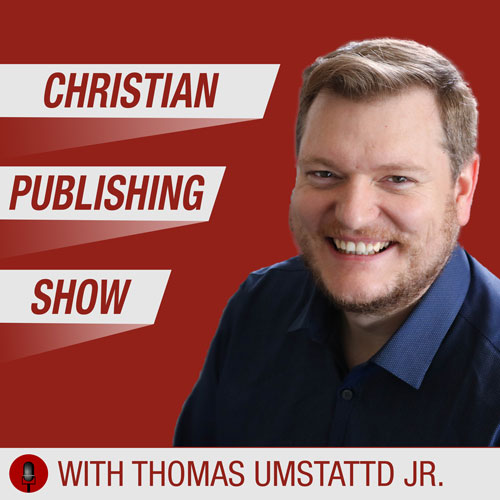

Since my only experience with a Mac environment is my iPhone and iPad, I have no experience with “Time Machine.” I do know that someone was given advice by Apple tech support to only back up data in case their system problems were program software related.
Thank you Micah for the correction. I’ve made an adjustment to the post for a little more clarity.
My caution with Dropbox is that using it as the ONLY place where your file resides puts you at the mercy of that program with your key files. If you cannot access the Internet or if, for some reason, Dropbox changes their access rules or goes bankrupt overnight, you are in jeopardy.
Just a little paranoia creeping in. Why? Because years ago I loved a particular calendar program on my PC and Laptop. It worked beautifully and I enjoyed its intuitive interface. But they went out of business and when Windows upgraded to a new operating system that program no longer worked. I lost all the data I had on that program and couldn’t even start the program to export anything. Had to start over with another calendar.
Nowadays I use Outlook’s Calendar and sync it with Google calendar which syncs across all my devices.
But I’m still a little gun shy about moving anything completely outside my local control, especially when it is critical data.
That’s good advice. My husband does back up everything once a month onto an external hard drive. The more places you can store things, the better. Imagine the feeling if you lost your WIP 🙁
One client literally lost an entire book the week before the deadline. And that happened earlier this Summer. There wasn’t a back up anywhere. Author had to rewrite the entire manuscript in a week.
Don’t be that person!
Have you tried to restore from iCloud yet?
Try it out to make sure it works the way you think it will.
I learned that lesson when helping out a small company a few years ago. They dutifully backed up everything. Then they had a crash. Went to the backup and discovered they had been backing up nothing. Each backup was empty. It had been configured wrong and was looking for backups in the wrong directory.
So when I started using Carbonite I intentionally renamed a file and then went to Carbonite to restore the original (renaming the file insured that I wouldn’t lose it during the process). It was a seemless process. I quickly found the original, checked the box and pressed “restore.” Within seconds the original was back on my computer.
Amazing.
Thank you for this very helpful information and reminders.
My ms. was completed at the beginning of the pandemic quarantine. I feared getting ill or worse, before I could get it to the publisher. I had worked too hard on it to not see it through to completion, no matter what! I sent all my files of both Interior & cover design, plus instructions on how to find it all in my Documents file to my daughter. She is trusted & understood my paranoia! Now the book is available in hard copy, so she can delete the files. She is my Dropbox!
That story had me actually panicking because I could tell what was going to happen as soon as you said “company laptop.” Oh. My. Gosh.
I lost about 30,000 words and two years of work on a novel in college when my laptop died. That story has never been resurrected. I’m STILL traumatized! I have a local backup as well as cloud, and I use Scrivener which gives me some peace of mind because it saves continually.
L.G.,
Remember that Scrivener is only saving to your local drive. So makes sure you have something that saves offsite too.
I backup to iCloud continually, a physical hard drive every few days, and while I’m working on a manuscript, I email the document to my Gmail account at least daily. Also, I try to keep an older laptop around for backup so I don’t lose time if my current one crashes.
Steve,
This message cannot be over-communicated. I’m an IT geek for my day job, so I can confirm everything you said above. I built a quadruple redundancy backup system that runs every night to keep my important files safe. I have lost count of the number of hard drives I have had fail over the years.
One other tip for my fellow writers: Never, ever, ever, under any circumstances open and edit your manuscript ON the flash drive/thumb drive. ALWAYS copy it to a local hard drive, do your work, and then copy it back to the flash drive afterward.
Flash drives are notorious for corrupting files that are being updated in real-time on the flash drive. This is particularly true for MS Office files. Just don’t do it.
Damon,
THIS is great advice! I did not know of MS Office’s propensity to corrupt flash drive saves. That is really really really good to know.
Did everyone read that?
That flash drive voodoo is real. Watch out for that!
My daily backup system is to first email a copy of my entire document and the edit file I’m currently working on (per chapter) to myself to save in a file designated for that purpose. After I’ve done that, I copy the same to a thumb drive. Simple. Doesn’t take a lot of time, and I feel secure in knowing all my work for that day will be accessible when next I work on it.
Sharon,
Consider emailing it to a different email than your own. Preferably one that is not in the same network. For example, if you are on gmail, send it to a yahoo account. Etc.
Remember the gmail outage a few years ago. For part of a day no one could access their gmail? Imagine that happening when you try to find your backup.
I sent my files unto the Cloud,
and there my work remains,
forethought of which I’m rather proud,
but hey, what if it rains?
Will some summer afternoon
rumble with poetic dissonance,
followed, yea, all too soon
by gently falling consonants?
Caught out in this situation
will people reach for towels
to clean up messy punctuation
and wipe away loose vowels?
But perhaps when stormy word-skies clear
a rainbow may peek out, appear.
I use iCloud as well, but I’ll definitely look into Carbonite. Thank you for the information.
Having more than one fall back is important.
For example I had files at home with an unnamed cloud service. That service was sold to another company and the new one quadrupled the annual price for its use. I dropped them as fast as I could. BUT it meant having to upload everything to a new service.
The cloud is one thing. Continual access to it is another.
My day job is in Information Security. I was paranoid about losing work from the start. I save to a flash, external hard drive, the cloud and I email it to myself. But for two weeks I didn’t do it. And as fate would have it, my internal hard drive on my laptop went clickity-clack. I removed the internal disks and placed them in a working hard drive, but even with the care I took in doing so, the data couldn’t be retrieved. So now, I save more regularly.
I use both Box.com and iCloud Drive. I find Box.com easier to use and more secure. Box.com has a free version which isn’t as full featured but I store a lot of pictures, scans, etc., along with manuscripts there.
I learned about it when I worked for a company that was a reseller, but now use it just because it works so well.
The great thing about learning how to use cloud storage is I can be anywhere in the world and access manuscripts, pictures, manuscripts, recipes, etc. When I travel I use an iPad vs. the MacBook at home.
Good advice. I use iCloud, an external hard drive, and flash drives for all of my manuscripts simply because I am in the habit of working on different computers at different sites. Of course, now that I only work from home, I don’t need to save as I do, but habits can be hard to break.
Rebecca,
I’m quoting you “I don’t need to as I do”…. See Bryan’s example above us here.
Get paranoid. 🙂
I’ve been using Carbonite for years after an IT repair professional/friend recommended it. Even after having to upgrade to a newer laptop one year once my old laptop died, within twenty-four hours, everything had downloaded from Carbonite and I was up and running. Easy-peasy for a decent yearly fee.
Just this past weekend, I tried downgrading my operating system after a crucial, costly program (Photoshop) turned out to be incompatible with Apple’s latest OS. I was so thankful that I had my manuscript backed up in multiple places (Google Drive, Drop Box, Time Machine, and two USB flash drives). Turned out, my most recent Time Machine backup was corrupt, so I lost half a year’s worth of emails and pics. But at least I knew my book was safe!
Jason,
You pointed out another critical thing.
Check your cloud backup periodically.
What if you are backing up to a corrupt setup.
I once discovered that while I thought all my critical folder were being backed up on Carbonite, one folder was not. User-error. But if I had not checked I would never have known until it was too late.
Been there. Done that. Burned the tee shirt.
My flash drive– totally gone, zip, nada. Now my MS was saved to the computer desktop, a copy sent to my gmail, and a copy saved onto my flash drive.
The only problem was the loss of all of my cheat sheets, Xcel sheets with words for interest/turn of phrases/overused words, etc.
Also lost. Several of my other novels. I had to search through all my mail (since I keep everything) and redownload those to the desktop and to my email.
I have 2 emails, personal and author email, soooo doubled the chances of recall.
See what Damon says above of saving to a flash drive. Be very careful.
Also as mentioned above. If you use gmail, then send it to another email like Lana does below that is on a difference service like Yahoo or Outlook.
That way you are keeping backups separate from you daily access.
And consider something like dropbox.com. The first 2GB are free.
I’ve used Carbonite for years. It’s been completely reliable, seamless, and great on the rare occasion when I needed to recover files. Additionally, I save my WIPs (whether for day job or creative writing) to a special email SOLELY for storing those documents. No messages go in or out of that email. Thankfully, those practices have covered my back side.
My iMac has three backup drives, in addition to icloud, one drive and Dropbox, all backing up simultaneously. Word and Scrivener are set to save everything every one minute. Never trust thumb drives, lol
Yes, I have a writer friend who lost an entire manuscript (about 10 years of work) when both his computer and thumb drive failed simultaneously. So awful! I save to a thumb drive, email each new version of a manuscript to myself in gmail, and have my computer backed up on my husband’s portable hard drive.
Thanks for the suggestions, Steve. I love dropbox, because it will update my file regardless of where I edit it, in addition to being a good backup.
I email the document to myself ….thanks for the reminder, Steve. I haven’t done that in a while.
Good info! I write with MS Word with an Office365 subscription. Not only does it save all my documents to One Drive automatically, I can access them from any of my devices. When that idea strikes at lunch time at my day job, I can pull out my iPad and have instant access to the current version of that file. If an idea strikes in the middle of the night, I can grab my phone on the night stand and insert a note on the Word app.
I also back up to a portable hard drive and a networked local desktop computer, but I need to be more diligent about doing that every time I write.
I use SpiderOak for real-time offsite backup which is also accessible from all my PC’s, tablets, and phone. Encrypted at the device instead of at their servers if you’re the paranoid type. And has unlimited (from what I can tell) copies of prior versions of the file.
Local backup is to a USB drive about every 15 minutes.
Like the other commenter, I work in IT (since the late ’70s) and backup failures are a Come-to-Jesus moment. The worst thing I’ve ever had to do was tell a group of employees they would have to redo all the work they had done for the last couple of days. We had a catastrophic server failure and some of the backups had also failed.
A part of any backup regimen is to periodically check your backups to make sure it’s really happening and easily accessible.